Class summary
In this week’s class we discussed accessibility. Why it’s important, who may need/benefit from accessible tech/spaces, and how we can make small adjustments to our websites to make them more accessible and user friendly.
Example 1: Accessible Photos
Pictures are an amazing tool in education. We have already discussed in class the benefits of including images in our lessons, opposed to only speaking/text. While images are great it is important to keep in mind that people struggle with a wide range of vision impairment. We should be doing everything we can to provide accessible resources so everyone can benefit from the lesson material. One way we can do this is by including alternative/descriptive text boxes.
If I was teaching someone how to make different kinds or coffee/ran a barista blog it would be super helpful to include photo descriptions for a few reasons. It would make me website more accessible and user friendly for those who cannot see the photos. It would also be helpful because all coffee looks pretty similar and you can’t rely on visuals to know what something is. By including alternative text someone can figure out exactly what they are looking at without having to read though the entire blog.

Example 2: Accessible Videos
Much like Rich mentioned in class, accessible videos are a great tool for both folks with and without hearing loss/issues. I have found closed captioning to be super helpful in many different scenarios from school settings, to public places and at home. I also think playback speed it a great accessibility tool. Both captions and adjustable playback speed are available through Youtube. Below I’ve included a Youtube video I made, showing a website I love to check leading up to concerts called Setlist.FM .
Digital Accessibility Practices Often Skipped?
A digital accessibility practice I see missed commonly, even among UVic professors, is providing documents that can be put through text to speech software. This most commonly occurs when a professor/website provides a scan/picture of a physical page(s) in a book or when a resource doesn’t allow users the copy function if they have highlighted text. I understand it chan be an annoying extra task but I think it’s only reasonable to either exclude readings which cannot be properly formatted or put in the work to fix the formatting/type everything up into a suitable format if it is a class required reading.
I definitely didn’t consider how my websites colours could cause some issues for those with visual impairments until I put my website through WAVE this week. I’m glad I know now and have changed it to be easier to see. It’s definitely something I’ll keep in mind moving forward.
Feature image – Pixabay
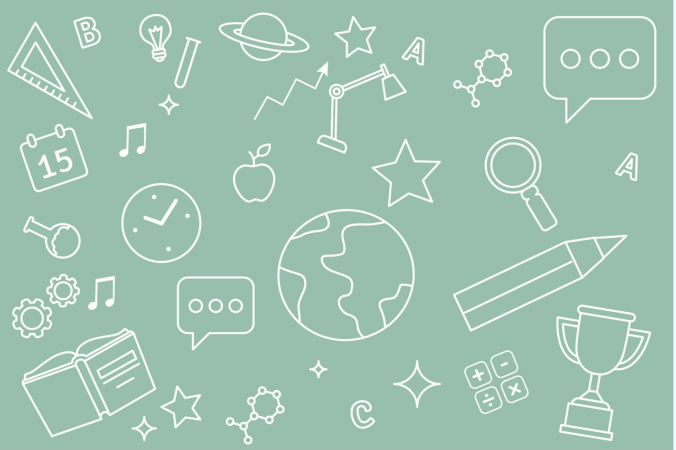
Hey Kennedy! Great post! I totally agree with your point about professors providing documents that cannot be copied. I have found this to be a problem on multiple occasions, and I can’t imagine how annoying it would be for someone who needs to use the text-to-speech function. I wonder if adding punctuation to your closed captions on your video would make it even more accessible! Overall, amazing work!